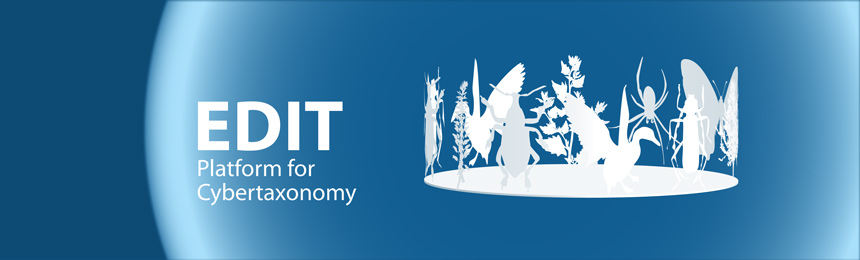1. Installing the Taxonomic Editor
If you have not already installed the Taxonomic Editor on your system, please follow the Taxonomic Editor Installation Instructions.
2. Connecting to a CDM Server
To connect to an existing database
- Open Menu → General → Connect
- Select the server and database you want to connect to
Use the demo I server and any of the test databases with "00000" if you only want to test the TaxEditor.
3. Create database for local installation
To create a database on your local machine
- Open Menu → Window → Show View → Datasource
- Open the Datasource View through Menu → Window → Show View → Datasource
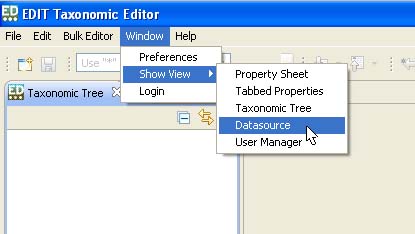
- If you have not configured your editor for different databases before, the Datasource View should contain an entry for your local default datasource labelled "cdm".
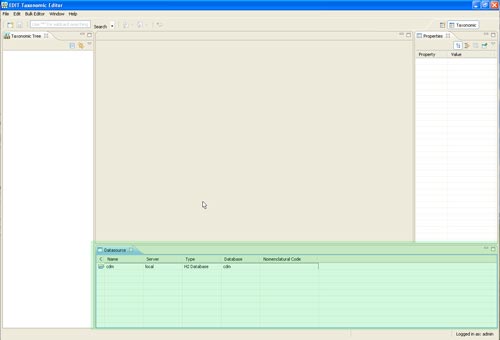
- Right clicking the Datasource View and choose New from the menu
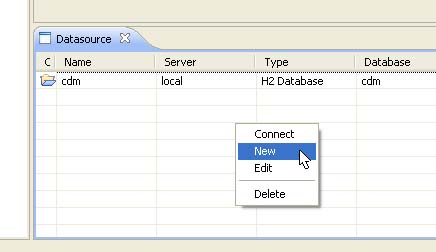
- Type in "xxx" as name for the new datasource, choose MySQL as database type and click the Next button
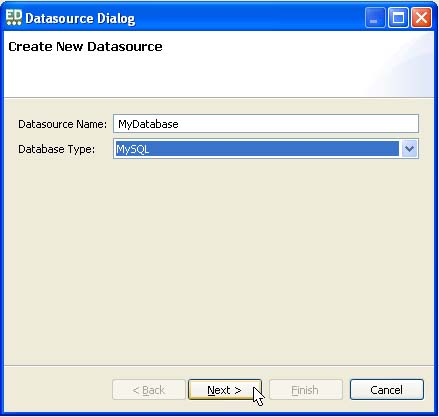
- Enter the credentials for your database

- By clicking the Test Connection button, the TaxEditor tries to establish a connection to the database. If this is not successful, please check the connection and credentials.
- Once the datasource is created you may connect opening the connect dialogue (see 2. Connecting to a CDM Server above) and select localhost mgd. as CDM Server